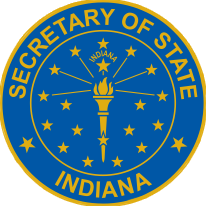- Q: What is the timeframe for processing any given document (including an application)?
- Q: Where can I find information related to renewing or amending my current dealer license?
- Q: How do I increase my interim (paper/temporary) plate limit?
- Q: What does it mean for a submitted document to be “deficient?”
- Q: What do I do if one of my dealer plates has been damaged/stolen?
- Q: When will I get my dealer license and plates?
- Q: What is the status of my renewal or application?
- Q: Can you take a payment over the phone?
- Q: How do I obtain dealer designee plates?
- Q: Where can I get help with the Dealer Portal?
- Q: I entered my dealer number and PIN provided in my letter on the Find My Dealer License page, but I am getting an error message. Why can’t I link?
- Q: How do I add a new user to my online dealer account?
- Q: How do I remove an employee’s access to my online dealer account after they leave?
- Q: How do I subscribe to receive online notifications about my license?
- Q: How do I print an interim license plate?
- Q: How do I reprint a previously generated interim license plate?
- Q: Where can I find instructions for setting up my online dealer account, assigning user roles, and subscriptions?
- Q: I received my renewal notice, but how do I pay for my plates?
- Q: I am receiving an “Access Denied” message when trying to access Plates on Demand. What does that mean?
- Q: What services can be completed online?
- Q: What might trigger an audit?
- Q: Can an audit be done remotely?
- Q: What can I expect during an audit?
Language Translation