Note
Each page in Beacon has a corresponding help page. Depending on what page you are on, clicking the (?) button at the upper right corner of the page will take you to the corresponding help page. A basic list of help issues follows. For more detailed help information view the Help Icon (?) on the appropriate Beacon Web page you are navigating.
The site is best displayed and operated at a minimum of 1024 x 768 resolution, with DSL or cable modem internet service.
To view the progress bar at the bottom of the application, you must maximize your window.
This application is operated with session variables. These session variables time out after 15 minutes. If you sit on a page for more than 15 minutes without any activity and then execute a page, the application will act as if you just entered the site.