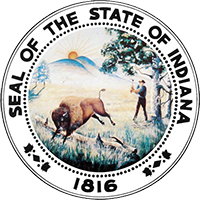Overview
On or before August 1 of each year, your dashboard will display a message about annual registration with a "Get Started" button that will take you to the annual registration wizard.

The steps of the annual registration wizard are essentially the same options you'll find under the "Manage my attorney record" section of your dashboard. The wizard simply takes you through each of the steps, giving you the opportunity to review, and change if necessary, the information that you will certify and submit to the clerk's office.
Once you've submitted your registration information, you will be taken to the payment section of the process, where you can proceed to payment or choose to pay later.
Use the pay later option if you have designated an account administrator to pay your fees for you. The invoice for your annual fees will be immediately available to your account administrator once you've certified your information. Your annual attorney registration is not complete until your full payment is received by the clerk's office.
Step-by-Step
To start your annual registration, click the "Get Started" button in the annual registration banner on your dashboard.
There are six steps in the wizard, and each step must be reviewed to be marked complete. Once all steps are marked complete, you can move forward to certify your information and pay your fees.
Follow the instructions on the screen for help using the annual registration wizard. If you need help on one of the steps, see the help topics below:
- Personal information
- Contact information
- Bar status
- IOLTA certification
- Attorney surrogate
- Report pro bono
After you review your summary and click "Certify Information," you will be presented with your annual registration fee invoice:
- If you wish to pay your fees, click "Proceed to Payment."
- If you wish to pay at a later date or have your account administrator pay your fees, click "Pay Later."
Still need help?
- Read our frequently asked questions
- Email customer service
- Call the IN.gov customer service center at 317-233-2010