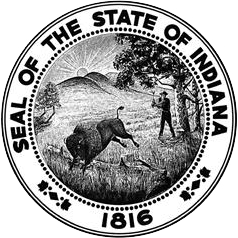Individuals issued a Career Specialist Permit (CSP) are required to begin a pedagogy component during or before the first month of teaching under the CSP in order to be able to renew the CSP. A “pedagogy component” is really another term for the training on “how to teach.” The pedagogy component (could be course(s), professional development, practice, etc.) may be offered by the school employer where a person is teaching, a college/university, or another entity. However, the program must first be reviewed by our office and then approved by the Indiana State Board of Education before it can be considered for CSP renewal. If you are interested in offering an approved program (and, yes, they can be offered within a school district), then please visit New Program Proposal Review and review section under “Career Specialist Permit (CSP) Pedagogy Provider Approval Process” section.
Approved Pedagogy Programs
- Ivy Tech Columbus (online) - select “Columbus campus” on the drop down box
- Southern Indiana Education Center
Renewal Application Processes:
Do not apply for a renewal more than 45 days prior to the expiration date. The renewal date will be the date payment is received, and the expiration date will correspond. Applying for a renewal far in advance of the expiration date is unnecessary and will result in loss of the period of validity between the date your payment is received and the actual expiration date.
Renew an Initial Practitioner (IP) License - Career Specialist (1st time renewing)
Step-by-Step Directions for 1st Career Specialist Renewals
All renewals of Career Specialist Permits after 1st renewal:
Required Documents:
Create an Application for Renewal with PGP
STOP. You must wait for approval of the PGP to move on to the next steps.
Step-by-Step Directions for Career Specialist Renewals using a PGP