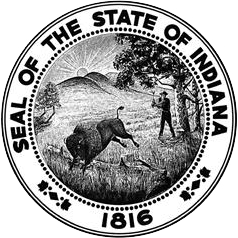How to Add a Content Area to an Existing License
In order to add a content area and renew a license at the same time, do so when the expiration date of the license is within 90 days. Since both evaluations will be completed by our office at the same time, only a single fee of $35.00 will be charged.
Renewal and Addition (Renewal with Coursework)
Required Documents:
- Official transcripts if you are renewing with out of state coursework.
- Valid CPR card from IDOE approved provider.
- Official transcripts supporting the addition to your license and passing test scores or passing test scores if adding with testing alone.
Step-By-Step Instructions:
Renew with Coursework and Add a Content Area (5-Year License)
Renew with Coursework and Add a Content Area (10-Year License)
Renewal and Addition (Renewal with PGP)
Required Documents:
- Approved PGP
- Valid CPR card from IDOE approved provider.
- Official transcripts supporting the addition to your license and passing test scores or passing test scores if adding with testing alone.
Step-By-Step Instructions:
Renew with PGP and Add a Content Area (5-Year License)
Renew with PGP and Add a Content Area (10-Year License)
Renewing and Adding the Early Literacy Endorsement to an Existing License
The Early Literacy Endorsement is available to add to a valid license if the applicant has completed the approved 80 hours of Professional Development and Praxis Exam.
The Early Literacy Endorsement information can be found be found here: https://www.in.gov/doe/students/indiana-academic-standards/literacy/literacy-development/
Click here for test preparation materials and registration: https://www.ets.org/praxis/in/requirements
Content area additions and license renewals can be applied for at the same time with one application fee if the license will expire within 90 days. If the license is already expired, then the applicant must also meet renewal or conversion requirements in order to add the content area. Click here for the Renew and Add Content Areas application.
Required Documents:
- Valid CPR card from IDOE approved provider.
- Official score report for Indiana Praxis test #5205 Teaching Reading: Elementary with a cut score of 159; or a statement that the score is loaded to your LVIS account.
- Early Literacy Endorsement Certificate or Assurance Letter.
- If you do not have this, please click below to go to the Jotform form for the DOE Literacy Center: Early Literacy Endorsement Professional Development Approval and Praxis Voucher Request (jotform.com)
Licensing Fee Information: Click Here.
Step-By-Step Instructions: