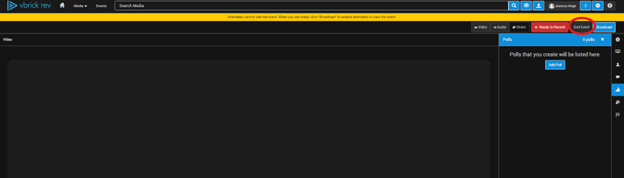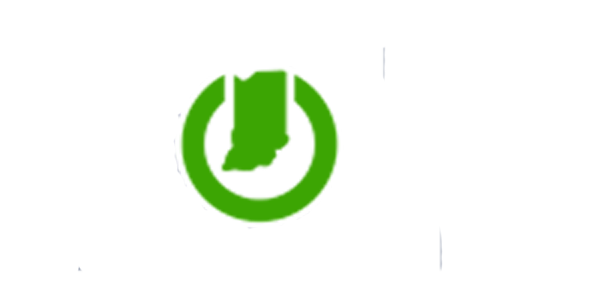Starting a vbrick Meeting and Moderating Chat

![]()
Starting the vbrick stream
- Start your Teams, ZoomGov or Webex meeting
- Log into vbrick and click on Events
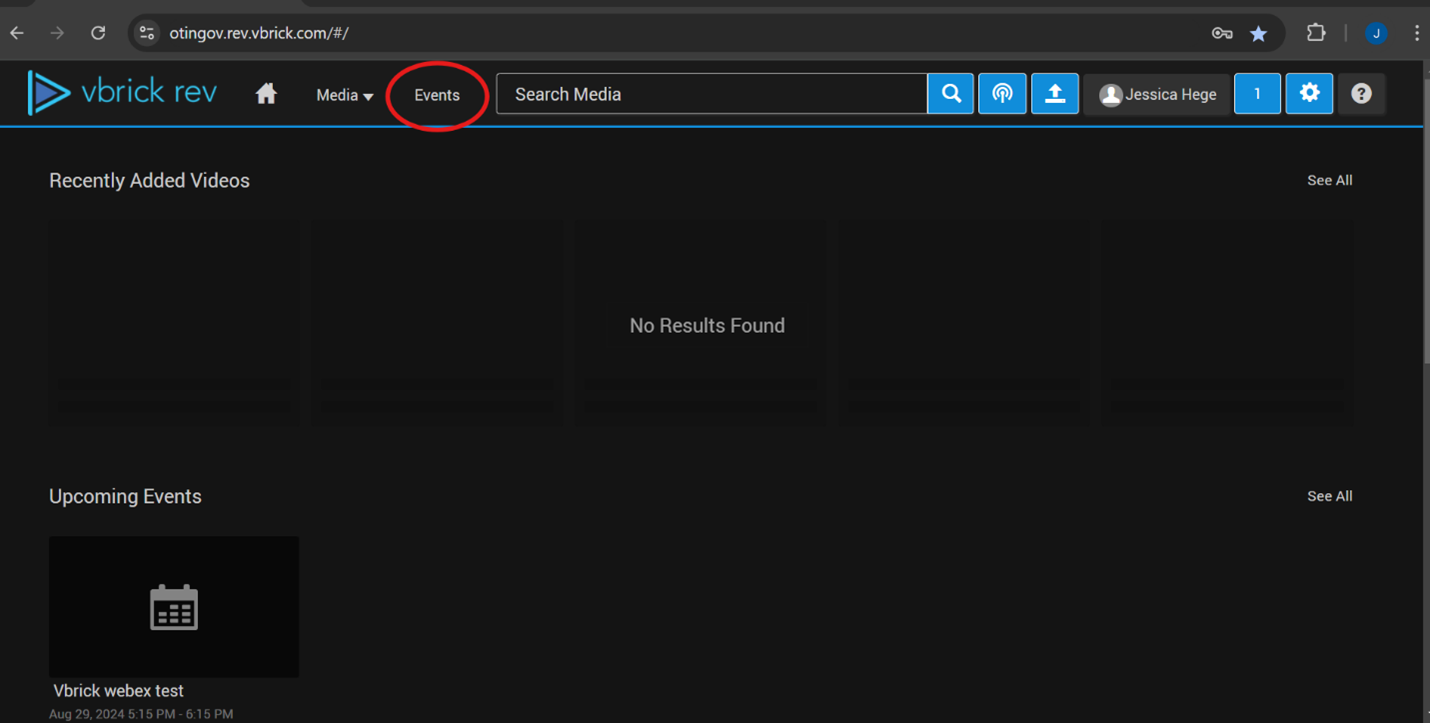
3. Click on the event that you want to start.
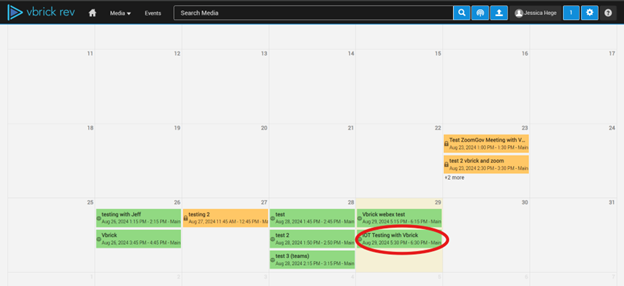
4. Click Start Webcast but not until 15 minutes before the meeting starts (this depends on the lobby time you set).
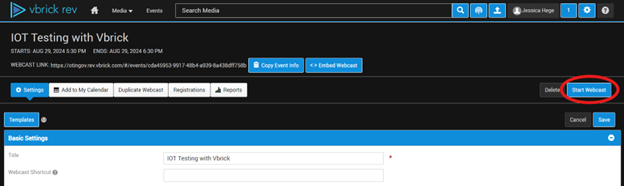
5. ZoomGov will automatically be joined into the meeting. In Teams and WebEx you must let vbrick into the meeting.
Ex: of Teams meeting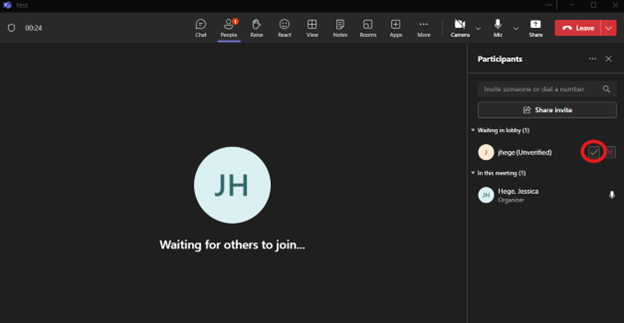
Ex: of WebEx Meeting
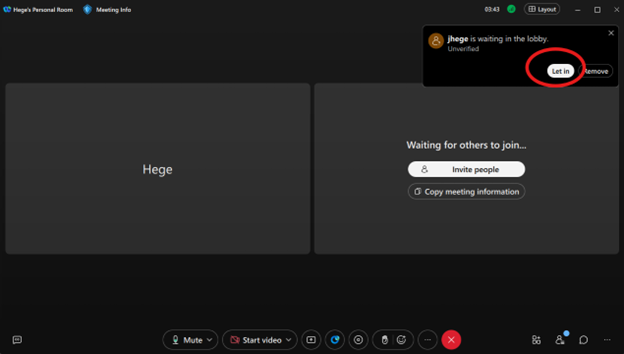
6. Once vbrick has connected to your meeting, click Broadcast in the top right of the screen.
NOTE: The video has to be muted in vbrick so there is no audio feedback. Before you broadcast, go to the volume button and mute.
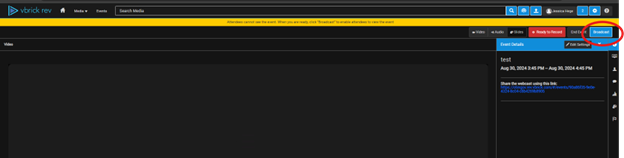
Moderating Chat and Q&A
- Depending on the options enabled during the set up, you can chat, use Q&A and polls on the right side of the screen.

.
2. Under Q&A, moderators can click the pop-out window and get a larger screen to field the questions.
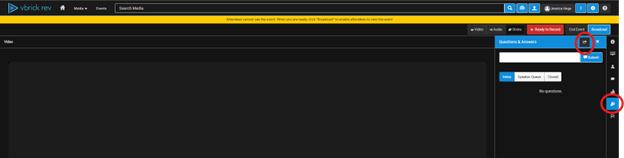
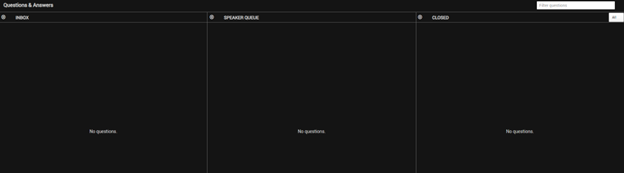
Ending your meeting
- When you conclude the meeting, click End Event in vbrick. Then, you may end your Teams, ZoomGov or WebEx meeting.