Completing your profile
How do I add resume as an attachment?
An applicant has the option to scan their resume into their profile. This would keep the appearance of the resume as is.
Once the document is scanned and saved on their computer, the applicant would need to perform the following steps to attach it to their profile:
- Log into your account
- Click on 'Cover Letters and Attachments' located in your 'Career Tools' box
- Click on +Add Attachment underneath the 'Cover Letters and Attachments' section
- Select 'Other' as the 'Attachment Type' from the drop down menu, name the purpose of your document and then click on 'Add Attachment'
- Locate the document on your computer and attach it
Please note any documents you attach to this section will automatically attach to jobs you are either in the process of applying to, or have applied to. You can attach documents to this section at any time. However, it is not recommended to add a resume this way, rather you should follow the steps under 'Updating Resume'.
Updating resume
To update/add a new resume, you'll need to log into your account and click on 'Submit/Update Candidate Profile Without Selecting a Job.'
You'll then see a message prompting you to copy/paste a resume, apply without a resume, or use an existing resume. Select 'copy/paste resume' and click 'continue.'
You'll then be able to copy/paste your resume into the system. Please note you will NOT be able to delete or edit any existing resumes from the system; however, when you apply to jobs in the future, you'll be able to select the resume you'd like to use.
Once you are finished adding your resume, click 'next' until you get to the end of the application. Please note if there is additional information you'd like to add/change, you may do so at this time as you proceed through the application.
Once you reach the end of the application, you'll need to self-identify and agree to the terms. When you agree to the terms, the 'submit' button will activate. Click 'submit' to successfully add your updated resume. Please let us know if you have additional questions.
How do I request a new password or login?
If you have previously applied to an opportunity with the State of Indiana and forgot your login or password, you can request
a new password by contacting Caitlin Floyd, Senior Recruitment Consultant or a member of the Talent Acquisition
team by calling 317.232.0200 or by email. Someone from
the Talent Acquisition team will be able to assist you.
Which internet browers work best?
For the best application experience, State Personnel recommends that you use Mozilla Firefox or Google Chrome.
Who can I contact for reasonable accommodations with the employment process?
You can contact State Personnel for reasonable accommodations.
Phone: 1-855-SPD-INHR or for V/TTY: 317-232-4555 or
E-mail: jobs@spd.IN.gov or
Mail: 402 W. Washington Street, Room W161
Indianapolis, Indiana 46204
What if I have additional questions?
If you have any questions or concerns, please contact our transition representative Caitlin Floyd. She can be reached at:
Caitlin Floyd: 317.234.8204 or via email.
Benefits
Who do I contact if I have questions about state employee benefits?
If you need your PeopleSoft ID or PeopleSoft password, contact the IOT help desk at
317-234-HELP (4357). If you have questions about Benefits, e-mail SPD Benefits at
www.in.gov/spd/2322.htm. You can also call the Benefits Hotline at 317-232-1167
within the Indianapolis area or 1-877-248-0007 toll free outside Indianapolis.
Your agency's human resources office will also be able to assist you.