T&E Training Resources
- Procurement
- Travel Services
- PeopleSoft Travel and Expenses
- Current: T&E Training Resources
T&E Training Resources
The IDOA Training Team is prioritizing training updates in 2025. As we’re updating content, you may find conflicting information between training resources.
If you have any questions, contact your agency Travel Administrator. If questions remain, please email idoatravel@idoa.in.gov for assistance.
Training Requirements
T&E Travel training is organized into three Programs that contain Courses. All T&E users must complete the required training program associated their assigned role(s).
Travel Administrators
Travel Admins will be assigned training by IDOA. Travel Admins will need to enroll/recommend, communicate, and ensure that travelers, submitters, and approvers have completed their required training. Travel Admins will need to complete the following Program:
Enroll in the T&E Travel
Administrator Program
The total estimated completion time is:
10 Hours, 5 Minutes
Travelers and Submitters
Travelers and Submitters will be instructed to complete the below Program by the Travel Administrators:
Enroll in the T&E Travel
Submitter and Traveler Program
The total estimated completion time is:
6 Hours, 30 Minutes
Approvers
Approvers will be instructed to complete the below Programs by the Travel Administrators:
Enroll in the T&E Travel
Approver Program
The total estimated completion time is:
2 Hours, 20 Minutes
T&E Lesson Tracks Found in the Programs
The Lesson Tracks below provide the name, estimated time to complete, and a brief description of each course found in the T&E Travel Programs. Please use the course catalog for a full searchable list of the T&E Travel courses.
- Introduction to T&E Lesson Track
Completion Time: 1.5 Hours
This Lesson Track contains 6 courses that cover the basics for Travel and Expenses and is included in the Travel Submitter and Traveler Program, Travel Approver Program, and Travel Administrator Program.Courses:
Completion Time:
Course Description:
Introduction to T&E Course 1
15 Minutes
In this course, you'll review the T&E process, review a glossary of terms and learn where to find the travel related online resources. Glossary of terms includes Travel Administrator, Travel Personal Time, Emergency Travel, Rush Requests, and a discussion on how the branches of government are affected by the Travel Policy.
Introduction to T&E Course 2
15 Minutes
In this course, you'll see how to log into PeopleSoft Financials, get an introduction to the new Fluid Interface and hear about some common actions you may need to take. Common actions include creating and using tiles, adding and using favorites, updating the My System Profile page, and acceptable formats to enter dates in PeopleSoft.
Introduction to T&E Course 3
15 Minutes
In this course, you'll see how to create and use templates, see the process to add attachments and see how to authorize expense users.
Introduction to T&E Course 4
15 Minutes
In this course, you'll learn how to set up User Defaults and see the other tabs that can be reviewed and adjusted. Employee Profile tabs discussed include Employee Data, Organizational Data, User Defaults, Bank Accounts, Corporate Card Information, and Transportation Information.
Introduction to T&E Course 5
15 Minutes
In this course, you'll see the process to request approval for Out-of-State travel, hear about some important components of the Travel Authorization, including the comments field, the lookup feature, and business purpose, and hear about Third Party paid travel events.
Introduction to T&E Course 6
10 Minutes
In this course, you'll see the request for travel reimbursement, hear about the requirements for receipts and what to do if you are missing a receipt, and hear about funding your trip, including how to change chartfield information on your TA or ER, if necessary.
- T&E Travel Authorization Lesson Track
Completion Time: 2 Hours
This Lesson Track contains 8 courses that cover T&E Travel Authorizations and is included in the Travel Submitter and Traveler Program and Travel Administrator Program.Courses:
Completion Time:
Course Description:
Travel Authorization (TA) Course 1
15 Minutes
In this course, you'll receive a brief refresher of the Travel Policy related to TAs and receive an overview of the TA Search page.
Travel Authorization (TA) Course 2
20 Minutes
In this course, you'll see the process to begin a TA from scratch, learn how to change the employee on the TA Header and learn how to complete the Header.
Travel Authorization (TA) Course 3
20 Minutes
In this course, you'll learn how to adjust the Accounting Defaults, if needed, learn how to enter Airfare, Fees/Registration and Ground Transportation expense lines and learn where to find the Authorization ID after saving the TA.
Travel Authorization (TA) Course 4
10 Minutes
In this course, you'll learn how to add expense lines for Internet Access, Lodging/Hotel and Luggage Fees.
Travel Authorization (TA) Course 5
15 Minutes
In this course, you'll learn how to add expense lines for Marine, Mileage and Parking and Tolls.
Travel Authorization (TA) Course 6
15 Minutes
In this course, you'll learn how to add expense lines for Per Diem, Rental Car, and Visa/Passport and will review the remaining Expense Types.
Travel Authorization (TA) Course 7
15 Minutes
In this course, you'll learn how to submit a TA for approval, learn how to fix any submission errors, learn how to create a TA by populating from another one and learn how to make changes to a TA.
Travel Authorization (TA) Course 8
15 Minutes
In this course, you'll see what you should do if an approver sends a TA back or approves one, hear about how you can print or view a TA and see how to delete or cancel a TA.
- T&E Expense Report Lesson Track
Completion Time: 3 Hours
This Lesson Track contains 10 courses that cover T&E Expense Reports and is included in the Travel Submitter and Traveler Program and Travel Administrator Program.Courses:
Completion Time:
Course Description:
Expense Report (ER) Course 1
20 Minutes
In this course, you'll hear an overview of the purpose of an Expense Report, hear about Travel Policy items related to the ER, see an overview of the ER pages, and review some common actions that can be taken on an ER.
Expense Report (ER) Course 2
20 Minutes
In this course, you'll learn how to access the My Wallet area and learn how to make wallet entries for Airfare, Fees/Registration and Ground Transportation.
Expense Report (ER) Course 3
15 Minutes
In this course, you'll learn how to make wallet entries for Internet Access, Lodging/Hotel and Luggage Fees.
Expense Report (ER) Course 4
20 Minutes
In this course, you'll learn how to make wallet entries for Marine, Mileage and Parking and Tolls.
Expense Report (ER) Course 5
15 Minutes
In this course, you'll learn how to make wallet entries for Per Diem In-State, Per Diem Out-of-State and Phone Calls.
Expense Report (ER) Course 6
15 Minutes
In this course, you'll learn how to make wallet entries for a Rental Car and Visa, learn about the actions you can take from the My Wallet Entry page and see the updated Expenses tile.
Expense Report (ER) Course 7
20 Minutes
In this course, you'll learn how to create an ER from scratch, complete the Header and how to add an expense line manually.
Expense Report (ER) Course 8
20 Minutes
In this course, you'll learn how to add an expense line through your My Wallet area and using Quick Fill. You'll also learn how to use the Receipt Split process, how to save the ER and resolve errors.
Expense Report (ER) Course 9
15 Minutes
In this course, you'll hear about everything that can be seen after clicking Review and Submit, see the submission process and the actions that can be taken afterwards.
Expense Report (ER) Course 10
20 Minutes
In this course, you'll learn how to create an ER by copying from another one, learn how to create an ER from an approved TA (including the Per Diem Deduction process), see the sent back and approval emails and what happens next and hear about the process to delete an ER.
- Travel Approver Lesson Track
Completion Time: 50 Minutes
This Lesson Track contains 4 courses that cover T&E Approvals and is included in the Travel Approver Program and Travel Administrator Program.Courses:
Completion Time:
Course Description:
T&E Travel Approval Part 1: Introduction
10 Minutes
In this course, you will learn how to access and filter travel approval requests in PeopleSoft.
T&E Travel Approval Part 2: Reviewing Travel Authorizations
15 Minutes
In this course, you will learn how to review and locate information on a Travel Authorization.
T&E Travel Approval Part 3: Reviewing Expense Reports
15 Minutes
In this course, you will learn how to locate and review information on an Expense Report.
T&E Travel Approval Part 4: Approval Actions
10 Minutes
In this course you will learn how to: approval a request, and if applicable to your agency role, perform a budget check, send back an approval request to the submitter for modification or for more information, insert an additional approver into the approval workflow, and reassign your approval requests to another user during a planned absence from work.
- Travel Admin Lesson Track
Completion Time: 2.75 Hours
This Lesson Track contains 10 courses that cover Travel Administrator related content and is included in the Travel Administrator Program.Courses:
Completion Time:
Course Description:
Travel Admin: Introduction
10 Minutes
Review the definition of Travel Administrator according to IDOA Travel Policy, view the Travel & Expenses flow chart, and see how to find Travel Admin courses in SuccessFactors.
Travel Admin: Reference Information
15 Minutes
Learn how to navigate to the Travel Admin WorkCenter, see how to create a Run Control, see how searches are different in T&E, and review definitions for Rush Requests and Emergency Travel Requests.
Travel Admin: Employee Profile
20 Minutes
See how to navigate to the Employee Profile for travelers in your agency, and learn about information contained on each tab of the profile. After completing this course, you will have a better understanding of where and why you might choose to set defaults for some or all travelers within your agency.
Travel Admin: Reassign Expense Transactions
10 Minutes
Learn steps to reassign travel documents already in an approver's worklist, and learn what to do when an approver did not assign an alternate user before their absence. By reassigning expense transactions, you can keep travel documents moving through the approval process.
Travel Admin: T&E Encumbrances & Budget Checking
35 Minutes
Learn what encumbrances are and how they work, review the budget checking process, learn about budget errors and possible solutions to clear them, and gain an understanding of how and when encumbrances are liquidated. Encumbrance Management plays an essential role in maintaining accurate budget information.
Travel Admin: Authorize Expense Users
15 Minutes
Learn how to view users who are authorized to enter on behalf of a traveler, and learn how to view which travelers a user is authorized to enter travel documents for simply by knowing which type of ID to enter in the search field.
Travel Admin: Miscellaneous Expense Processing
25 Minutes
Walk through the steps to review ER accounting entries, learn how to modify approved transactions, see how to verify approval assignments, and learn how to look up an employee's expense history. Included in this course is also a quick review on how to close an ER and cancel a TA.
Travel Admin: Journal Expense Reports
10 Minutes
Learn how to correct chartfield entries on paid Expense Reports, and see how to split charges between chartfields, if necessary. Journal Expense Reports are used only for ERs that have been paid and need changes to chartfield information
Travel Admin: Track, Monitor, Report
15 Minutes
View daily, weekly, and monthly duties of a Travel Admin, as well as duties as needed, review the process to report an issue, and see queries that are helpful in a Travel Admin's job duties.
Travel Admin: Fiscal Year End Processing
10 Minutes
Review processes necessary to close travel at the end of the fiscal year, and view additional resources available for travel-related questions or problems. Also included in this training is a look at how to review course content in SuccessFactors after you have completed the course and would like to view only a portion of it again.
-
How to Review Training Courses
Watch this video to see how to review training content from your completed SuccessFactors courses.
Watch Now -
How to Review Training Courses
Watch this video to see how to review training content from your completed SuccessFactors courses.
Watch Now -
How to Review Training Courses
Watch this video to see how to review training content from your completed SuccessFactors courses.
Watch Now
Tool Tips for Lesson Tracks
T&E Abbreviations and Terms
This document lists abbreviations and terms that are commonly used throughout the training modules.
Expense, Payment, and Billing Types
This document includes tables that have expense, payment and billing type combinations that are used in PeopleSoft Financials.
T&E Flowchart
The general flow of documents through T&E is illustrated in this flow chart. There will be times when you are working in T&E that something will happen along the way that will increase the number of steps in this process.
Delegate Entry Authority - Traveler
This process is intended for a traveler that wants or needs another person to enter Travel Authorizations and/or Expense Reports on their behalf. This is a onetime action the traveler performs. Delegation will give another person the ability to enter on the traveler's behalf until the traveler removes entry authority from the other person.
Updating your email address in PeopleSoft Financials
Verify that the correct email address is listed on the Primary Email Account line to receive system generated emails from PeopleSoft Financials. This is not automatically updated with your current State email address if you move from one agency to another.
Add the expense lines manually – mileage and per diem out-of-State
Submit, resolve errors, resubmit and review approvals
Delete TA - Traveler or Submitter
Either a Traveler or a Submitter (on behalf of a traveler) can delete a Travel Authorization (TA). The following steps will walkthrough the TA deletion process.
Copy an approved TA to an ER, adjust the expense lines and save
Create from scratch and complete the General Information (Header)
Manually add expense lines for mileage and in State per diem
Review, Submit and find the status
Delete ER – Traveler or Submitter
Either a Traveler or a Submitter (on behalf of a traveler) can delete an Expense Report (ER). The following steps will walkthrough the ER deletion process.
How to Approve or Send Back a Travel Authorization or Expense Report
These steps work for both Travel Authorizations and Expense Reports.
How to Budget Check a Travel Authorization or Expense Report
These steps apply to both Travel Authorizations and Expense Reports.
How to Insert an Approver into the Approval Workflow
These steps work for both Travel Authorizations and Expense Reports.
How to Reassign Your Approvals During a Work Absence
Please note that approval requests already listed on your Pending Approvals list will NOT be forwarded to the user you designate; only requests received while you are absent will be forwarded.
Reassign T&E Approvals
Reassign T&E approvals already in an approver’s list when the approver is unavailable
Review ER Accounting Entries
Review ER accounting entries any time after the ER has been paid
Search for Travelers a User can Enter for
Find or add all travelers a specific user is authorized to enter travel on behalf of
Search for who is Authorized to Enter on Behalf of a Traveler
Find or add users who are authorized to enter for a traveler
Verify T&E Approval Assignments
Verify who is assigned to a specific approval role for your agency
Modify Approved Transactions
Make changes to approved TAs and ERs, including descriptive information, line items, and accounting details
Adjusting paid expenses with Journal Expense Reports
Correct chartfields on a paid ER, using a built-in process, to synchronize the expense system with the General Ledger
Employee Expense History
Find the status of a traveler’s documents by type; results include document ID, status, dates of travel, and the submitted amount
Cancel and Save a TA as a PDF (or Print) - Travel Administrator
Canceling a Travel Authorization (TA) will change the status from Approved to Closed. This guide will show how to setup a Run Control to Cancel TAs and how to save a TA as a
PDF through the Print function. NOTE: DO NOT cancel any prior fiscal year TAs.
Delete TA - Travel Administrator
Travel Administrators have the ability to delete Travel Authorizations (TA) on behalf of a traveler. The following steps will walkthrough the TA deletion process for Travel Administrators.
Delete ER - Travel Administrator
Travel Administrators have the ability to delete Expense Reports (ER) on behalf of a traveler. The following steps will walkthrough the ER deletion process for Travel Administrators.