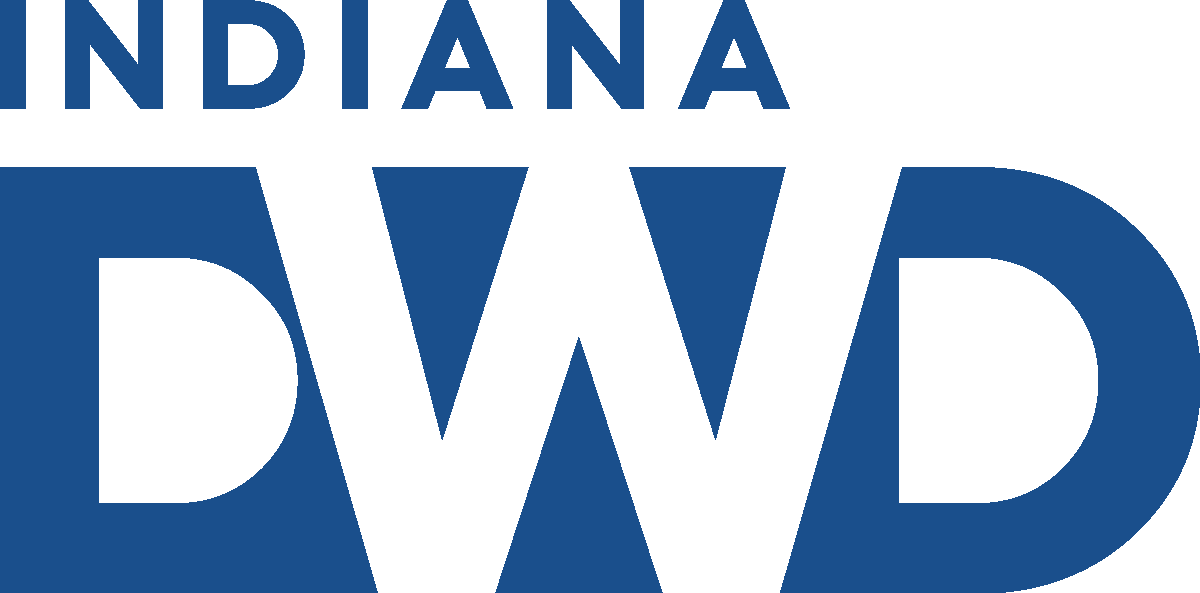Employer Self Service FAQ
What is Uplink?
- Uplink is the name of the Indiana Department of Workforce Development’s Unemployment Insurance system.
- Through Uplink Employer Self Service (ESS), you have access to services, 24 hours a day, 7 days a week.
- ESS allow you to:
- Apply for new account status online
- Review and manage your account information in detail
- Access help screens and navigation aids to assist you in using the system
- File reports and make payments online
- Receive correspondences and notices before they are received in the mail.
- ESS enables you to receive improved customer service and reduces the time needed for processing reports and payments.
New Users
- BACK BUTTON:
Be sure not to click the Back button within your browser (top left of your screen). If you need to go back, either use the back button provided on the Uplink page you are on or use the left-hand navigation menu to go to another page. - CLICK IT!
Click ’Next’ or ’Submit’ by using your computer’s left mouse button to complete entry on a screen rather than hitting ‘Enter’ on your keyboard. Some of the information that you enter may not stay in ESS if you use the ‘Enter’ button. - WHERE’S ALL THE INFO?
If you cannot see the entire screen that you are on, you may need to use your scroll bars up and down and left to right. To minimize the need for scrolling you can change your computer’s screen resolution. You should refer to your computer's help menu to determine the correct way to set the screen resolution. In general, the higher the numbers the more data fits on the screen, so the less often you need to use the scroll bars on the right and bottom of the screen to see the entire screen. - SAVE THIS LINK: https://uplink.in.gov/ESS/ESSLogon.htm. Saving as a favorite or bookmarking a website makes it easier to return to ESS. You may use the Help menu item on your browser to help you determine how this is done, as methods for doing this vary by browser type.
- BE CAREFUL!
It is very important that you take the time and extra care in entering your personal information precisely. If information is entered incorrectly, (i.e. Account number or FEIN being transposed, Username and Password spelled incorrectly) it will be extremely difficult to retrieve your information. - REMEMBER!
When you create your Password, it is wise to store it in a safe place. Do not share your password with others. A DWD employee will never ask you for your password.
Registering as a New Employer
- You can access ESS by selecting the uplink Employer Self-Service (click to login) option at Unemployment.IN.gov.
- To begin your new account process you first need to create your username and password. Select First Time User from the resources section of the welcome screen to start the account creation process.
- On the next screen indicate you are registering as an Employer and select the option button to indicate you do not have an existing UI Account number.
- You will be taken through screens to create your username and password after which you can log into the system from the logon screen.
- You will be asked to enter your FEIN and then complete several screens with information about your business. During this process you will receive your SUTA account number.
- We strongly suggest that you print all confirmations for your records.
Registering as an Existing Employer
- You can access ESS by selecting the uplink Employer Self-Service (click to login) option at Unemployment.IN.gov.
- To gain access to your existing UI account, you first need to create your username and password. Select First Time User from the resources section of the welcome screen.
- On the next screen indicate you are registering as an Employer and select the option button to indicate YES you have an existing Indiana DWD account number.
- You will be taken through screens to create your username and password after which you will be taken directly to your Summary Screen.
- You will be asked to enter your FEIN, existing Indiana DWD account number, and the total gross wages posted to your account in the most recently reported quarter. If you are registering near the due date for the quarter, there may be a report in transit, so if you get an error message that the data does not match our records, please try the next most recent quarter.
- After you have accessed your UI account, you will be able to maintain account information online.
- We strongly suggest that you print all confirmations for your records.
Registering as a New Agent
- You can access ESS by selecting the uplink Employer Self-Service (click to login) option at Unemployment.IN.gov.
- To begin your new account process you first need to create your username and password. Select First Time User from the resources section of the welcome screen.
- On the next screen indicate you are registering as an Agent and select the option button to indicate you do not have an existing UI account.
- You will be asked questions which will enable you to create your username and password at which you will return to the logon screen and be able to log into ESS and complete your Agent Profile.
- We strongly suggest that you print all confirmations for your records.
Employer/Agent Logon Process
- If you have already created your username and password you can enter these on the ESS logon screen and access ESS at any time (24 hours a day) to view your account. If you have not previously created your username and password please refer to the sections above on registering as an employer or agent.
Accessing Account Information
- After logging into ESS you will see your Employer Home Page. By using the navigation menu on the left side of the screen you can review and make changes to your account. If this is the first time you have entered ESS, please review the existing information to verify it is correct.
Password
- The forgot password option is near the top of the welcome screen immediately under the password box. After selecting Forgot Password?, the top option will allow the user to replace the current administrator if the email used is no longer available. If the email is still valid, scroll down to the next option to recover the current password by email. The user must know and have access to the current email box and the user's secret question to successfully retrieve the current password.
- Users can change their current password while in ESS via the Maintain Account menu on the left side of the screen by using the Change Password option.
Uplink Error Message
- You must contact the Customer Service Center by calling 1-800-891-6499 to report this problem between 8 a.m. and 4:30 p.m. Eastern
Logon Problems
- Make sure your username and password are correctly entered on the logon screen. If you continue to have problems contact the Uplink Customer Service Center by calling 1-800-891-6499 between 8 a.m. and 4:30 p.m. Eastern Savings Time.
Assigning a Recipient for Account Correspondence
- Correspondence Agents can be assigned by using the Profile Maintenance Menu in ESS. Employers who designate a correspondence agent do not receive notices in the mail from DWD but are responsible for the information contained in the correspondence.
- To allow a third party agent to represent the employer via SIDES, the employer must designate the third party agent as a benefits correspondence agent in ESS.
Assigning a User for Account Access
- The employer's internal administrator can create additional user accounts as long as each new user has a unique email address that has not been used previously in UPLINK. To add a new user, use the Mange Users button under What Would You Like To Do Today? or the Maintain Account option from the left side menu.
Problems Assigning a User
- If you have attempted to assign a user, or if you have been given the agent account number for an Agent and cannot associate the user to your account, please contact us at 1-800-891-6499 to report this problem between 8 a.m. and 4:30 p.m. Eastern.
Filing a Quarterly Wage and Employment Report
- You are required to file your quarterly report by selecting File Report on the ESS Home Screen or by selecting Wage Reports from the left hand navigation options on any screen.
- There are three options for reporting in ESS - manually enter wages, upload a .CSV file from a spreadsheet like Excel, or upload an ICESA+ (ASCII) file.
- Manually entering wages is limited to 50 workers due to security and time constraints.
- There is no limit to the number of wages that can be uploaded through a file.
Making a Payment
- Employers are required to use an electronic payment option for remitting contributions or reimbursements to DWD.
- You can make a payment on your SUTA account through Employer Self Service by accessing Payments menu item from the left hand navigation options on any screen. Payments can be made using a credit card or a checking account. Using a checking account to make payments is always free of added fees. If you are using a credit card, you will be required to pay the merchant fees in the form of a "courtesy fee" as a separate transaction on your credit card.
- If you are not able to use an online payment option, you can print a payment voucher and mail it with your check to DWD at PO Box 847, Indianapolis, IN 46206-0847. Please be sure to write your SUTA number on all remittances and communication to the Agency.
- Employers are responsible for delivery delays to DWD. All payments must be received on or before the due date to avoid the assessment of interest and penalty. Employers are responsible for correctly identifying the SUTA account on their payment. Posting delays caused by the employer's failure to provide a valid, correct, SUTA account number will result in interest and penalty assessments.
Uploading Wage Information
- File formats are found here.
- There are no limits to the number of workers that can be uploaded by an employer.
- If you are an agent and want to file for multiple employers at the same time, be sure to review the ESS Enhancement FAQ.
Delinquent Reports/Past Due Liabilities
- When you log into ESS, your dashboard will have a banner that tells you if the account is currently in good standing or if something requires your attention. If you have an issue on the account, click the "Fix Now" option to file any missing reports or make any overdue payments.
Address Change
- An Administrator can make address changes to your account by using Profile Maintenance from the left hand navigation options.
- From the available options, select Legal Information, enter the new information, and click on the Update button.
- You can add alternative addresses, also called locations, using the Locations option.
- Please be sure to change the benefits address using the Locations option to assure prompt delivery of separation notices.
- Some changes require staff assistance. For a name change or any other status changes, please contact the Customer Service Center by calling 1-800-891-6499 to request assistance between 8 a.m. and 4:30 p.m. Eastern.
Roles
- ESS allows an administrator to assign a role to each user when they add the user to the account.
- Available Roles include:
- Administrator
- Automatically includes all other roles, so additional roles cannot be assigned to an administrator.
- Tax
- The tax role can be a stand-alone role, or additional roles can be assigned.
- The tax role does not include Wage Records or this must be added separately to authorize access.
- Wage Records
- Must have the Tax role to have the Wage Records role.
- Allows the user to see the details of any previously posted report.
- Benefits
- The benefits role can be a stand-alone role, or additional roles can be assigned.
- To represent an employer in SIDES, the agent must be assigned the Benefits Correspondence Agent role through the Profile Maintenance menu.
- Administrator
Account Management
- Adding users to an account requires an account administrator role.
- Administrators can remove other non-administrator users. Users with the administrator role cannot be removed.
Helpful Information for Employers and Agents in ESS
If you are an officer, owner, or direct employee of the entity being issued a W-2 by that entity, then these are the steps for establishing an original administrator on an existing account:
- Secure a copy of the most recent Quarterly Wage and Employment report filed for the business. If it is close to the quarter due date, you may need the last two reports, as the security check relies on the most recent quarter posted by IDWD.
- Go to the UPLINK / ESS website at https://uplink.in.gov/ESS/ESSLogon.htm
- Click “New User”
- Answer the question – Is this User ID going to be for a UI Employer or Agent - “EMPLOYER”
- Answer the question – Do you already have an existing Indiana DWD account number for the account type selected above – “YES”
- Enter your FEIN number.
- Click “NEXT”
- Answer the three security questions.
- Complete the fields to create the username and password. If your email address is already associated to an account in ESS, you will need a unique email address to create a new internal user account. If you get a message that says “account already in use”, it means that the username you have selected is being used by someone else and you need to create a unique username.
- Accept the affirmation of responsibility and identity.
- Print the New User Account Confirmation Screen.
- Check your inbox for an email verification to arrive, if it arrives in your junk/spam folder you will need to move it to your inbox for the link to work properly.
- Click the link to verify your email address and be taken to the login screen to access your account.
Please note that the system will not allow you to use the same email address twice. If you are needing to access multiple SUTA account numbers through Employer Self Service, you will need to associate/link the additional accounts from the account under which you created the logon credentials. To do this, you will need to complete the following steps:
- Login to the account in ESS using your internal user credentials.
- Once logged in, from the left-hand navigation menu, under “Maintain Account”, select “Add Additional Account.”
- Enter the three pieces of information requested (FEIN, SUTA Number and Gross Wages of Most Recent Quarter/Year Filed) for each account number you are wanting to associate. This is required information and cannot be provided to you by DWD. If you do not know the most recent gross wages filed on an employer account, you would need to review your records to determine that information.
- Once you’ve entered all the information, click Add, Save, Update, or whatever the applicable option is on your screen. Once saved, the accounts should be linked.
- To access a linked account, click “Select an Employer” from the left-hand navigation menu. It should then provide you with a list of any associated accounts from which you can choose. You should also be given the option to access a particular immediately after logging into ESS through the primary account.
If you are an officer, owner, or direct employee of the entity being issued a W-2 by that entity, then the steps for account recovery are as follows:
- Secure a copy of the most recent Quarterly Wage and Employment Report filed for the business. If it is close to the quarter due date, you may need the last two reports as the security check relies on the most recent quarter posted by IDWD.
- Go to the UPLINK / ESS website at https://uplink.in.gov/ESS/ESSLogon.htm
- Click “Forgot Password”
- Click “Replace Administrator”
- Answer the three security question using the Quarterly Wage and Employment Report (SUTA account number, FEIN, and gross wages of the most recent quarter/year filed)
- Complete the fields to create the username and password. If your email address is already associated to an account in ESS, you will need a unique email address to create a new internal user account. If you get a message that says “account already in use”, it means that the username you have selected is being used by someone else and you need to create a unique username.
- Accept the affirmation of responsibility and identity.
- Print the New User Account Confirmation Screen.
- Check your inbox for an email verification to arrive, if it arrives in your junk/spam folder you will need to move it to your inbox for the link to work properly.
- Click the link to verify your email address and be taken to the login screen to access your account.
If you are an agent, please follow these steps to enroll if you do not already have an agent number:
- Go to the UPLINK / ESS website at https://uplink.in.gov/ESS/ESSLogon.htm
- Click New User
- Answer the question – Is this UserID going to be for a UI Employer or Agent - “AGENT”
- Answer the question – Do you already have an existing Indiana DWD account number for the account type selected above – “NO”
- Click “NEXT”
- Complete the fields to create the user name and password. If your email address is already associated to an account in ESS, you will need a unique email address to create a new agent account. If you get a message that says “account already in use”, it means that the username you have selected is being used by someone else and you need to create a unique username.
- Accept the user agreement.
- Print the New User Account Confirmation Screen.
- Check your inbox for an email verification to arrive, if it arrives in your junk/spam folder you will need to move it to your inbox for the link to work properly.
- Click the link to verify your email address and be taken to the login screen to access your account.
Once you are enrolled as an agent, work with your clients to determine the nature of your relationship with the client.
If the Agent and the employer want the Agent to receive all tax or benefits or tax and benefit mail, but do not wish to have the Agent access the employer’s account on-line, the employer will need to log into their ESS account and select the agent ID to act as a correspondence agent by following these steps:
- Select profile maintenance from the menu on the left side of the screen.
- Select Correspondence Agents.
- Click Search (next to Agent Details)
- Type in the Agent name or ID of the agent to be designated to receive tax mail, benefits mail, etc.
- Click Search (next to Agent ID box)
- A list of enrolled agents will populate in the Search Results section of the screen.
- Click the circle to the left of the Agent to be designated to receive mail.
- Click NEXT at the bottom of the screen.
- Select the Correspondence type from the drop down.
- Read and accept the affirmation of responsibility.
- Click “ASSIGN”
If the Agent and the employer want the Agent to have access the employer’s account on-line, but not to receive mailings on behalf of the employer, the employer will need to log into their ESS account and select the agent ID to act as an external authorized user by following these steps:
- Select Maintain Users from the menu on the left side of the screen.
- Select User Information .
- Select ADD from the left side of the bar entitled External Account Authorizations (Agents)
- Click Search.
- Type in the Agent name or ID of the agent to be designated to receive tax mail, benefits mail, etc.
- Click Search.
- A list of enrolled agents will populate in the Search Results section of the screen.
- Click the circle to the left of the Agent to be designated to access your account on-line.
- Click NEXT at the bottom of the screen.
- Select the Auth Level* from the drop down.
- Read and accept the affirmation of responsibility.
- Click “NEXT”
To delete either type of agent, select the agent using the selection toggle and click delete. Accept the affirmation of authority and click delete again.
If the Agent and the employer want the Agent to act as both an external authorized user, i.e. to have on-line access to the account, and to be a correspondence agent, the employer should use the above to designate the agent in both places.
NOTE – an employer may only have one benefits correspondence agent and one tax correspondence agent. An employer may have an unlimited amount of internal authorized users and external authorized users. We encourage the employer to list two internal Administrators on their account as they can create additional internal users as well as reset existing users.
Agents may not, per Indiana Administrative Code, act as an internal authorized user in ESS.