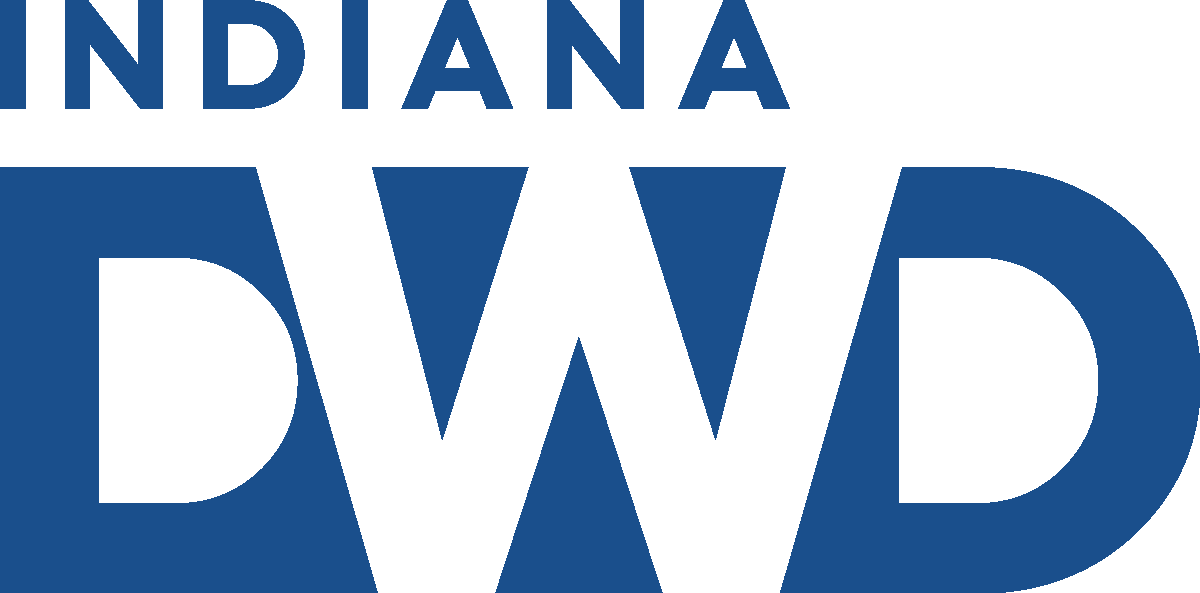Document Upload Frequently Asked Questions
Q1: What is document upload?
A1: Document upload is a new feature that lets you upload documents directly to your Claimant Self-Service (CSS) account. Not everyone will be able to upload documents. We may give you the chance to upload documents while we investigate your claim.
Q2: Why are some claimants able to upload documents in CSS?
A2: So that we can more quickly gather information from you to resolve any issues on your claim. As stated above in Q1, we will use document upload if we need to gather information from you. Not everyone will be able to upload documents. If we do not need more information from you, you may not get the link.
Q3: I typically file my claim and/or voucher with DWD by phone. How will document upload affect me?
A3: Document upload will not affect you. You will continue to interact with DWD in the same way. You will mail or fax documents to DWD.
Q4: How will I know if I can upload documents?
Q4: Most times a claim investigator will tell you they are giving you a link to upload documents while they are talking to you. You will also get an email letting you know that you can upload a document. You will get one email for each document upload session. You will also see a To Do link on your CSS homepage.
DWD will not ask you to open a link from an email. Please check your CSS homepage for links.
Q5: Where can I upload documents?
Q5: If you are given a document upload link, you can find the link on the To Do section of your CSS homepage.
Q6: How do I upload my documents?
A6: If you are given a link to upload documents, you will see it as a To Do on your CSS homepage. Click on the To Do. You will see a new Document Upload Center screen. You will also see a Notes section that tells you the kinds of documents you should upload. Click on the Add Document button to add your documents. Choose the document you want to upload from the files on your computer or device.
Q7: How much time will I have to upload documents?
A7: You will be able to upload documents until the investigator ends the upload session or resolves the issue.
Q8: What kinds of documents can I upload?
A8: The Document Upload Center screen has a Notes section that describes the kinds of documents you should upload. It could be pay stubs, alien registration information, or documents related to your separation.
Q9: Can I upload all types of files?
A9: No, only these file types can be uploaded: .pdf, .tiff, .tif, .png, or .jpg. You will receive an error if you try to upload a different file type. To convert your file to one of these file types, use your favorite search engine search the internet (use a search box, the search bar, or search engine like Google, Bing, Yahoo, etc.) and search how to. For example, search for the sentence “convert Microsoft Word file to pdf.”
Q10: I only have paper versions of the documents DWD is asking for. How can I upload those documents?
A10: You can make the paper versions into electronic versions for upload using one of these ways:
- Take a photo of the document and upload the photo. Make sure the photo is in one of the file types listed in A9 above. NOTE: If your document is more than one page, take a photo of each page and upload each photo separately.
- If you have a scanner, scan the file and save it as one of the file types listed in A9 above. Then upload the file. Depending on your scanner, you may be able to scan multiple pages into one document. If your scanner creates a new file for each page, make sure to upload each page.
Q11: How many files can I upload at once?
A11: You can upload one file at a time when you click the Add Document button. To add more files, click the Add Document button again.
Q12: How large can the files be?
A12: Each file can be up to 5 MB.
Q13: Will I be able to see what I have uploaded?
A13: Yes, after your document uploads successfully you will receive a message that says, “Document Successfully Uploaded.” You can then see the document(s) under the Uploaded Documents section of the Document Upload Center. If you do not see the document you uploaded, did you receive an error message? If so, review Q15 below for more information. If you cannot see the document you uploaded and did not receive an error message, please call 1-800-891-6499.
Q14: I have successfully uploaded all my information but still have the To Do on my CSS homepage. What should I do?
A14: The To Do will stay on your homepage until the issue is resolved or an investigator ends the session. You do not need to add additional information unless requested to by an investigator.
Q15: What should I do if I receive an error message?
A15: These are the error messages you could get and how to resolve them:
- “Document Upload Session is Closed. The related issue will be completed soon.” If you receive this message, the document upload session is closed and the investigator is moving forward with the decision. You will not be able to upload any additional documents.
- “Only these extensions are allowed: .pdf, .tiff, .tif, .png, and .jpg” If you get this message, your file type is not a .pdf, .tiff, .tif, .png, or .jpg. Your file’s type is shown by the characters after the dot. For example: myfile.xlsx is a Microsoft excel file type that you cannot upload.
- “File cannot be more than 5 MB.” If you get this error, your file is too large. If you do not know how to make your file smaller, do an internet search for “how to make my .pdf (replace .pdf with your file type) file smaller.”
- "File name cannot be more than 50 characters." If you get this message, your file name is too long. If you do not know how to rename your file, do an internet search for “how to rename a file.”
- “Document Upload Failed. Please try again. If this issue persists, please call 1-800-891-6499.” If you get this message, the problem is likely not caused by you. Contact the Benefit Call Center for assistance.
- If you are trying to upload a document and it does not show up, please call 1-800-891-6499
Q16: Can I request to be given a document upload link by calling the Benefit Call Center?
A16: If you think DWD needs a document for your claim, mail or fax it to DWD at the following address or fax number.
Mailing Address:
Indiana Department of Workforce Development
Indiana Government Center South
10 North Senate Avenue
Indianapolis, IN 46204
Fax: (317) 633-7206