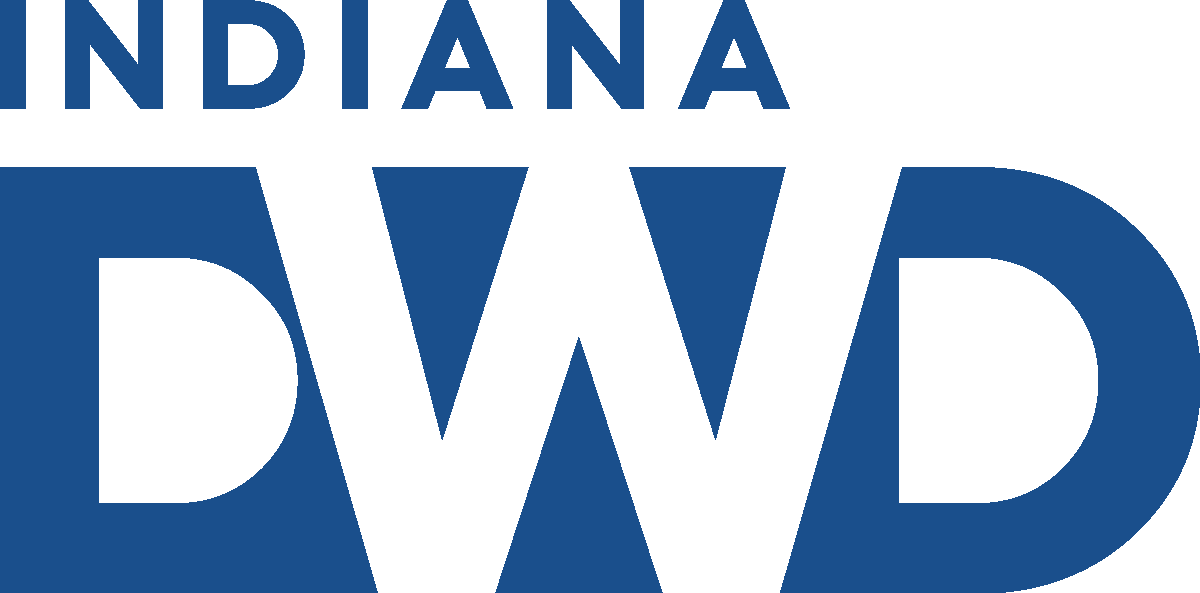Uplink FAQ
Questions about my existing claim
Have all your questions answered and ready to log in? Visit our file for unemployment page.
What is Uplink?
- Uplink is the name of Indiana Department of Workforce Development’s automated self service Unemployment Insurance system.
- Through the Uplink Claimant Self Service System, you now have access to enhanced services, 24 hours a day, 7 days a week.
- New features in Uplink allow you to:
- Apply for unemployment benefits and file for weekly benefits on-line
- Review claim status in detail and manage your own profile
- Access help screens and navigation aids to assist you in using the system
- The Uplink Claimant Self Service System enables you to receive improved customer service and reduces the time needed for processing unemployment insurance claims.
- The modernization of the state’s unemployment insurance system is another step forward for the department as it continues to upgrade its services for workers and employers throughout the state.
How/when/where do I file a claim in Uplink?
There are a few simple steps to file your unemployment insurance claim:
STEP 1: When you become unemployed, visit your nearest WorkOne Center, OR visit the web by clicking here to access Uplink CSS . (Note that you can file on any trusted computer or visit the nearest WorkOne Center.)
STEP 2: Provide the following information:
- Complete name and address
- Social Security number
- Personal identification (demographics, such as date of birth, etc.)
- Your most recent employer's name and address
- The dates you worked for your most recent employer
- The reason you are unemployed.
STEP 3: The Indiana Department of Workforce Development (DWD) processes your claim.
Click here for more information about what happens next.
New Users
- BACK BUTTON:
Be sure not to click the Back button within your browser (top left of your screen). If you need to go back, either use the back button provided on the Uplink page you are on or use the left-hand side menu to go to another page. - CLICK IT!
Click “Next” or “Submit” by using your computer’s mouse to complete entry on a screen rather than hitting “Enter” on your keyboard. Some of the information that you enter may not stay in Uplink if you use the “Enter” button. - WHERE’S ALL THE INFO?
If you can not see the entire screen that you are on, you may need to use your scroll bars up and down and left to right. To minimize the need for scrolling you can change your computer’s screen resolution. To do this, move your mouse pointer to a blank area on your computer’s desktop and right-click. Then click Properties, click the Settings tab, slide your Screen Resolution bar to 1024 by 728 pixels, and click OK. To make your font larger you may change your screen to 800 by 600 pixels, but you will then need to scroll often. In some cases you may also make your font larger by clicking on the word View on your browser’s menu, choosing Text Size, and choosing a larger size. - BE CAREFUL!
It is very important that you take the time and extra care in entering your personal information precisely. If information is entered incorrectly, (i.e. Social Security number or birth date being transposed, Username and Password spelled incorrectly) it will be extremely difficult to retrieve your information. - REMEMBER!
When you create your Username and Password, it is wise to either write them down and store them in a safe place or use a Username and Password that you are currently using and have stored in your memory. This will avoid future questions that have to be answered by DWD.
I want to register for work with the Employment Service
- Search for Jobs
Log in to Indiana Career Connect to create customized job matching profiles by identifying where and when you want to work, how much you want to earn, occupations you're interested in and skills you possess. You may request a referral to jobs that match your profile.* Jobs are posted daily, check back often.
- Browse Nationwide Job Listings
This includes Federal and State Government jobs. Contact a WorkOne Center to apply for these jobs. - Click here for more tips about searching for work.
Problems setting up a new account
- SECURITY QUESTION? You will need to enter a Security Question and Answer to be able to retrieve your Username/Password if you ever forget/lose it.
- ALREADY ON FILE? If you receive the error message that there is already a user on file with your Social Security number, go back to the beginning and click Forgot Username. You may have already created an account and do not realize it. You will enter your Social Security number and birth date, click Submit and then you will be prompted to answer your security question. From here you will be provided with your Username. You will be required to enter your Username exactly as it is shown here, and then you will enter your Password twice.
I have an Uplink Claimant Self-Service account, but I cannot log in to file my claim or voucher because I forgot my username or password?
- Visit the Uplink Claimant Self-Service home page and choose “Forgot Username” or “Forgot Password” to reset it yourself. You will be prompted to enter your SSN, date of birth, and other information to confirm your identity. You will then be able to create a new username or password. If you attempted to log in and reach 5 failed attempts, you will get a message that requires you to click on "forgot password" to reset their account. You should not continue to enter your password. You should instead follow the onscreen instructions. If you do continue to enter your password, your account will be revoked. The account will automatically reset in 24 hours and you will then need to follow the forgot passwords instructions.
I'm getting an Uplink error message
You must contact WorkOne’s Uplink Customer Service Center by visiting our Contact page to report this problem.
I can't select my last employer
- If you have worked in Indiana during the last 18 months, the employers you worked for should be listed. If no employers are listed or if incorrect employers are listed, you may have accidentally mistyped your Social Security number when establishing your account. IMMEDIATELY LOG OFF and click the New User button to recreate an account. Be sure to use a different Username this time. If you still have the same problem when you get to the employer entry screen or you have finished filing a claim before you read this, contact WorkOne’s Uplink Customer Service Center via our Contact page.
- If some of your past employers are listed, but not your last employer, click on the “click here” link near the bottom of the page to add your last employer.
I can’t complete the Additional Information Needed
- Check your computer to see if you have a pop-up blocker turned on. If so, you must temporarily turn off ALL pop-up blockers to be able to complete this additional information we need. When you return to your homepage, you will see the Issues Delaying Payment heading. If there is an underlined issue, you can click on the issue to complete additional information.
- Use of pop-up blockers varies with browsers and other software. For example, if you have Internet Explorer, you may be able to turn off your pop-up blocker by clicking the Tools menu item at the top of your browser, choose Pop-up Blocker, and click on Turn Off Pop-up Blocker. If you use other Internet tools, they may also have pop-up blockers as well. You will also need to turn those off.
I can’t complete my weekly claim voucher in Uplink
- Your next voucher should not be completed until after the week you are claiming is completely over (The Sunday following the week ending date of the voucher). If you do not have a File Weekly/Reactivate Claim link available on your homepage, click the Confirmation History menu item to the left to see if you have already completed a voucher. (Note: due to system processing, vouchers completed after 6:00pm will not display as Payments the next day).
- If the voucher is NOT in Confirmation History, contact WorkOne’s Uplink Customer Service Center via our Contact page.
Note to TRA Claimants: In order to receive Trade Readjustment Allowance (TRA) benefits, you MUST have already received all regular UI benefits for which you are entitled. This means when your regular claim expires you will be required to file a new claim each quarter to determine if you are eligible to receive additional regular benefits. If that is the case you will see “File a New Claim” instead of “ File Weekly/Reactivate Claim link” . When this happens, you will need to file a new claim. If the new claim is denied because there are insufficient wage credits for regular benefits, you will see a voucher link the next day for you to complete to continue receiving TRA benefits.
I have a question regarding my weekly claim voucher
You may contact WorkOne’s Uplink Customer Service Center via our Contact page.
I belong to a union that finds me work, so how do I answer the availability question on my weekly claim voucher?
- You must still be able and available for full-time work even though you are not required to look for work. This means that, if you answer NO, you are saying you are NOT Physically and Mentally able and available for full-time work - even with your Union.
- If we have your current dues information on file, you do not have to look for work. However, if you answer YES that you are looking for work, you are required to list your job contacts. If you say you are looking for work but you do not list your job contacts, this will create a delay on your benefits.
I have a job to go to, so how do I answer the availability question on my weekly claim voucher?
- You must still be able and available for full-time work even though you are not required to look for work. This means that, if you answer NO, you are saying you are NOT Physically and Mentally able and available for full-time work – this also applies to any job you are returning to or starting.
- If we have information already on file about your returning to work, you do not have to look for work. However, if you answer YES that you are looking for work, you are required to list your job contacts. If you say you are still looking for work but you do not list your job contacts, this will create a delay on your benefits.
I am currently working part-time, so how do I answer the availability question on my weekly claim voucher?
- You must still be able and available for full-time work even though you are working part-time. This means that, if you answer NO, you are saying you are NOT Physically and Mentally able and available for full-time work – even if your part-time employer asks you to work more hours.
- Also, if you answer YES that you are looking for work, you are required to list your job contacts. If you say you are looking for work but you do not list your job contacts, this will create a delay on your benefits.
- If you are working part time employment, you MUST report your gross earnings on each weekly voucher you file. Failure to do so will result in an overpayment which you will be responsible to repay to the department and could initiate a fraud investigation.
I want to change my Union Dues date
You are able to update your union dues information when you file your weekly voucher.